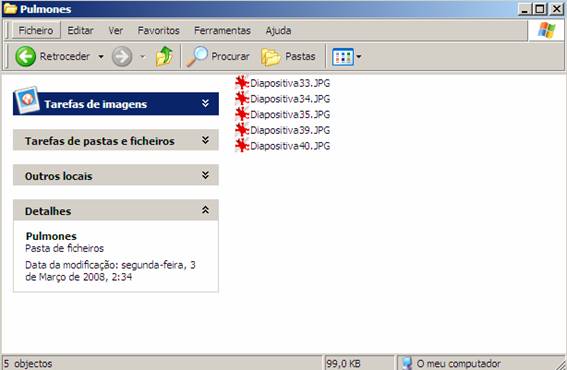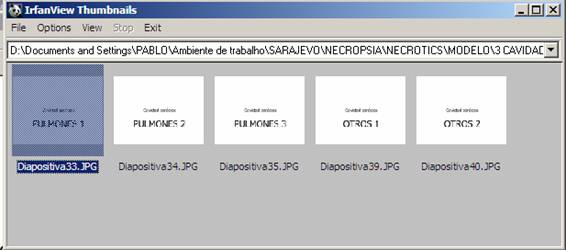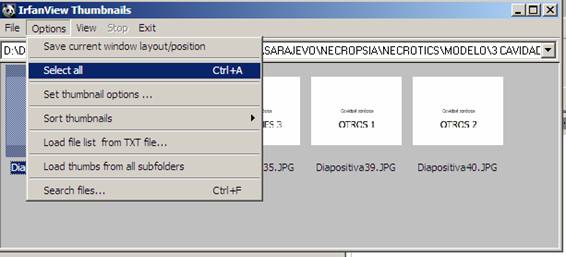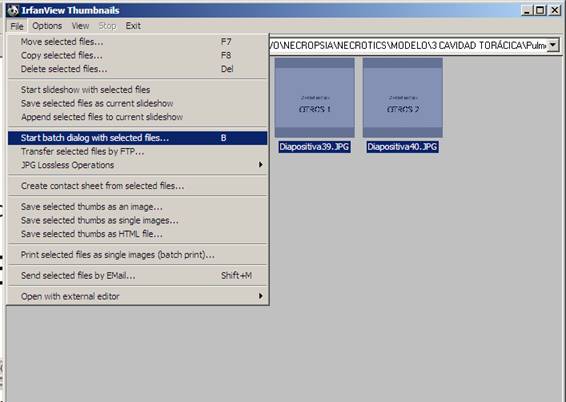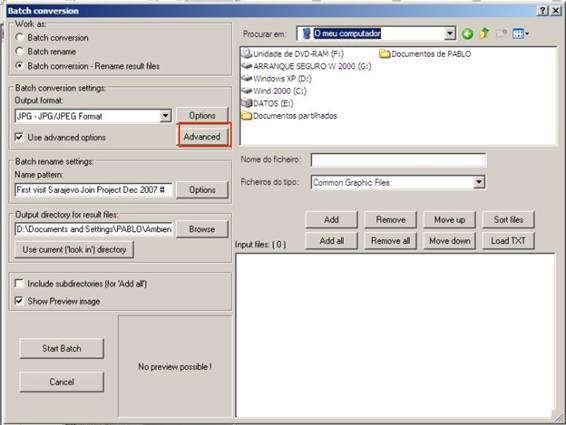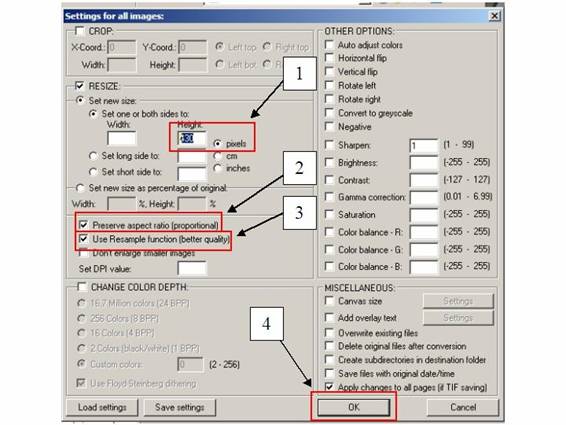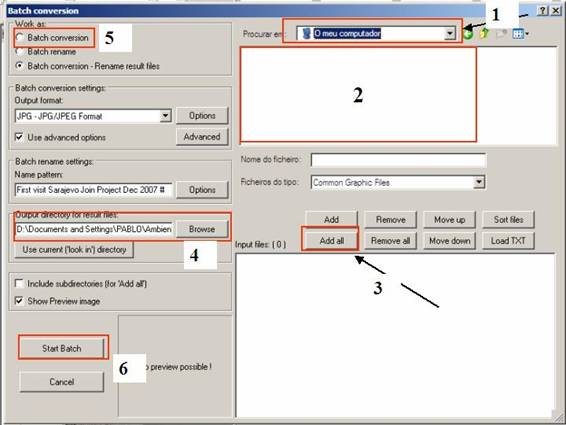|
Resizing a whole group of images AT
THE SAME TIME with InfanView® |
|
1.- Open the folder that hás all the definitive photos (framed) in order to resize
them to the standard size of this website (standard size = 500 pixel) |
|
|
|
2.- Open any of the pictures with InfanView® and then press the T key on your keyboard (of
Total) and you should get something like this. |
|
|
|
3.- On the upper menu select “Options >
Select all” |
|
|
|
4.- Then select again on the upper menu “File > Star
batch dialog with selected files...” and a menu similar to this one will open. |
|
|
|
|
|
Click the button ADVANCED (like
indicated on the image above) and a menu similar to the one below will appear |
|
|
|
Complete the fields marked
on the image above (inserto on the HEIGHT=500),the Width will be automatically set by the program to maintain
the aspect ratio, then click OK. You will be back on the previous menu. |
|
|
|
On the first place (arrow
1) FIND on the computer where the photos are. Then select the photos
that you wish to resize clicking over them (2). Then click on the button
marked on (3). Next find the folder where
you want to save the resized photos (4) Verify if the option Batch
Convertion is selected (5) Finally press the Start
Batch buton (6) and the processo
f resizing will start. You shoud now have all photos
on the destination folder with the expected size. |