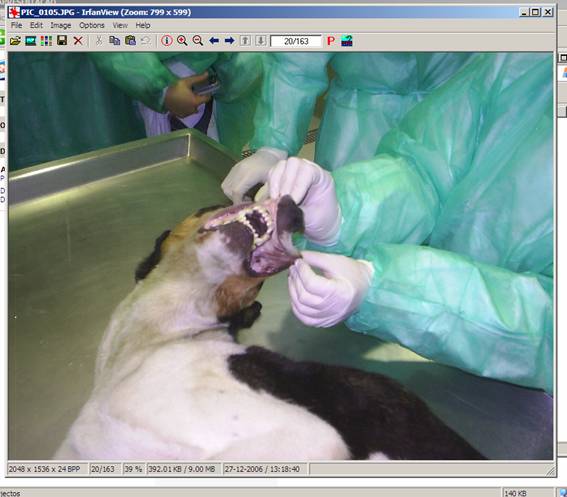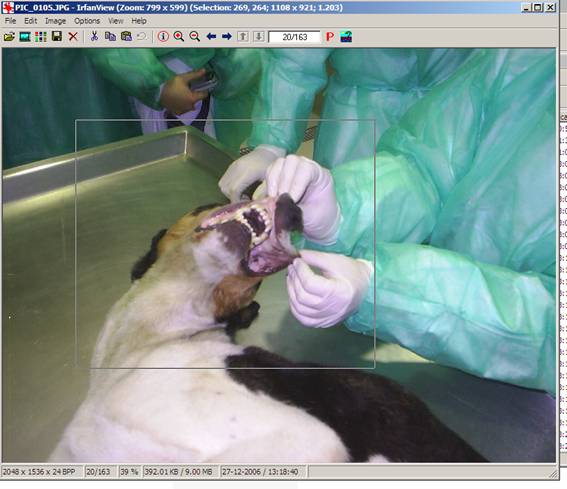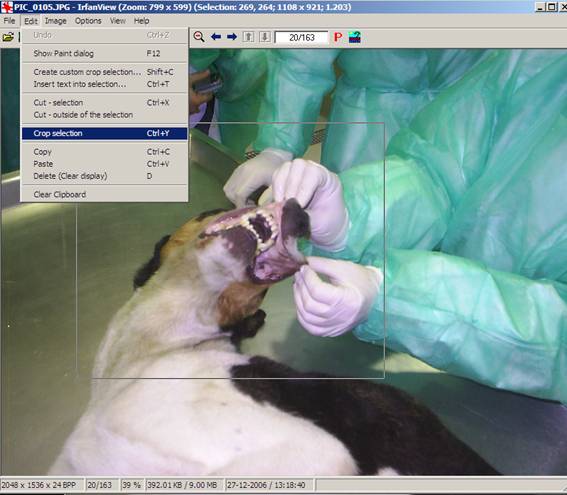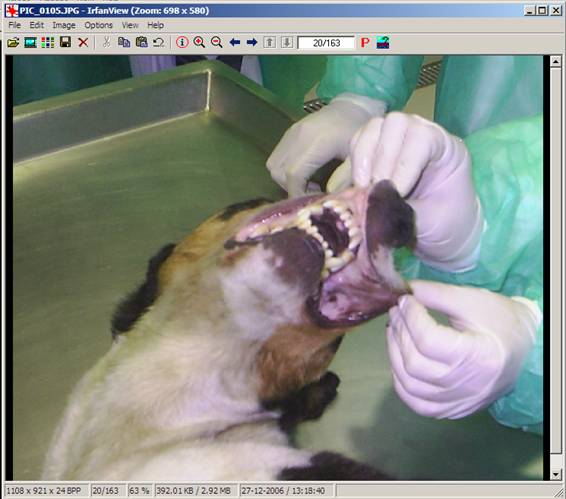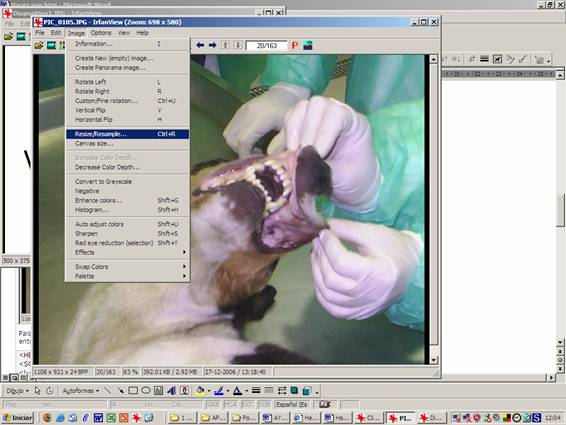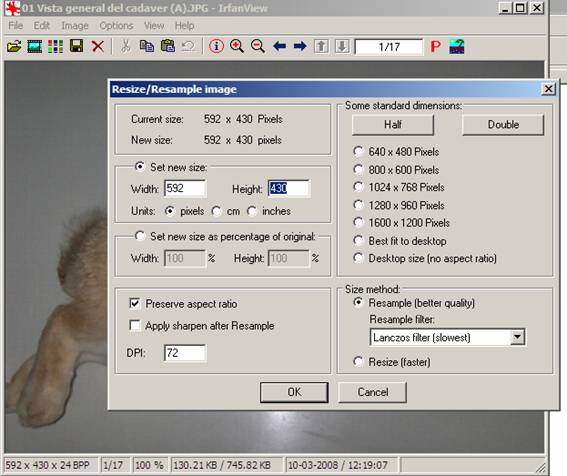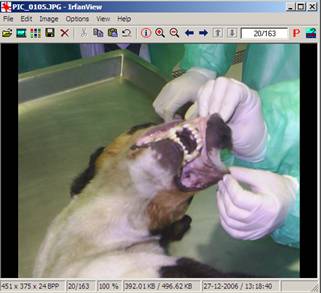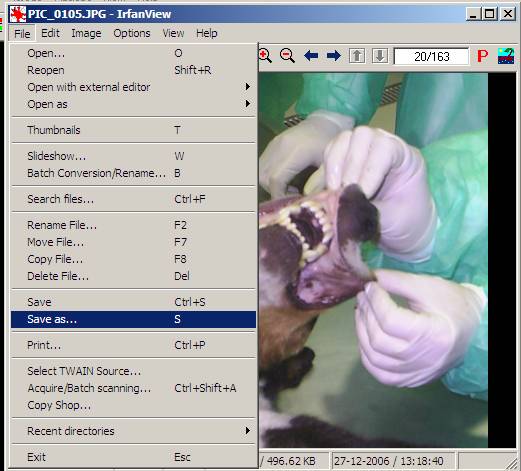Cut and resize a picture
with InfanView®
|
|
1.- Open the original photo with the InfanView® program. |
|
|
|
2.- Put the mouse pointer over the picture and click on
the left button of the mouse. In that moment the pointer will turn ito a cross (+). Then if you move the pointer over the
picture you can create a frame over it. If you then release the button you
should have a area of the picture selected. |
|
|
|
3.- Select “EDIT” on the superior menu and then the “CROP
SELECTION” option. |
|
|
|
Then you should have the
following result: |
|
|
|
To resize the image to necrotic’s standard HEIGHT(430) we should go in the superior menu to Image
> Resize/Resample Atention: the ONLY
thing that should be set is the parameter HEIGHT. The other parameter WIDTH
shall be automatically set by the program to keep the proportionality. The ONLY
thing that you should be careful with is that the WIDTH should NOT BE |
|
v |
|
|
|
In the Height section you
should put our “standard” value of 430
and then click OK. Our picture should be redimensioned. |
|
|
|
IMPORTANT:
in order that necrotic’s works with the photos they
should be kept under a specific name. THIS IS FUNDAMENTAL so that everything works.
You can consult the name guide according to the picture you are treating. |
|
|